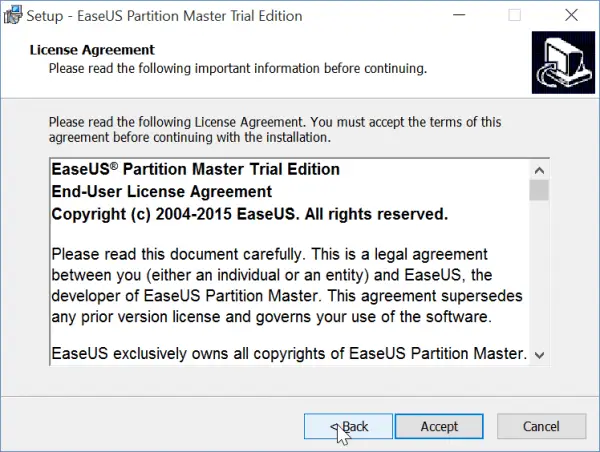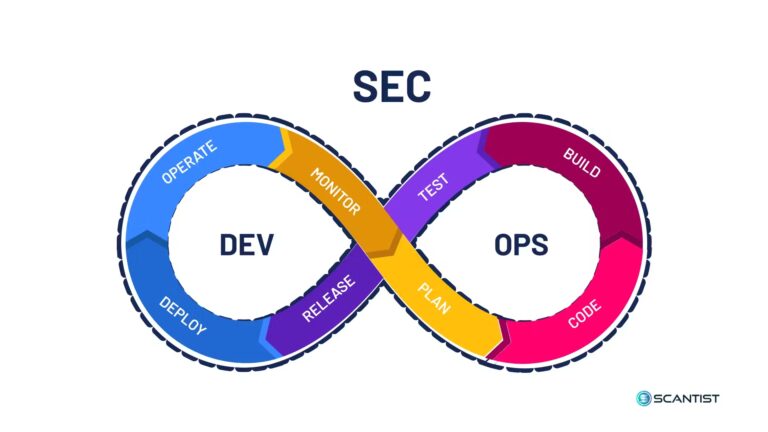You want to check the new Windows 10? But you are already having Windows 8.1! But you are skeptical to do the upgrade! You want to do a clean install. So first of all, you need a windows partition manager. This is because you are going to install the OS on a new partition. The “Disk Management” tool that comes with default Windows has some limitations.
The built-in hard drive partitioning and formatting software can only create partition, delete partition and format partition. But if you want advanced partition management operations like merge partition, resize partition and convert file system, you need a high-end software.
Easeus Partition Master is one of the reputed tools in the industry that is a formidable partition software. You can do the following functions with this partition tool.
- Resize/Move partition
- Copy partition
- Migrate OS to SSD/HDD
- Merge Partition
- Convert to logical
- Change label
- Defragment
- Check partition
- Explore partition
- View properties
The most useful function of all of these is the migrate OS to SSD. As we know the read and write speeds of SSD are incomparable to the normal HDD disks. You can also see that the boot times of Windows 10 with a SSD are very fast, like 5 to 10 seconds. So in case if you plan to migrate your current Windows 10 to a SSD in future, this feature would be very helpful.
The same applies to Windows 8.1. If you have this OS on a HDD, you can use this tool to move to an SSD.
What are the different versions of Easeus Partition Master?
This product is tailored for individual needs in the form of different versions. The different products and their price listed, divided according to the necessity of the customer are as below –
For Home & Home Office
Partition Master – Free, Professional ($39.95)
Using the Free version, you can do simple tasks like (according to the website)–
- Resize/move partitions, merge partitions, split partition etc.
- Convert primary partition to logical, logical partition to primary
- Disk & partition clone, upgrade system disk, migrate OS to SSD/HDD
- Recover deleted or lost partitions.
- Supported in Windows XP/Vista/7/8/8.1/10
But there are certain restrictions with the FREE version. The speed with which you can resize partition is comparatively lesser than the Professional version. You cannot resize dynamic volume, cannot convert dynamic disk to basic, no technical support, no command-line support and cannot use for business usage. The hard-disk capacity that is supported in the FREE version is 8 TB when compared to 16 TB in the professional version.
For Business
Partition Master – Professional ($39.95), Server ($159), Unlimited ($399)
Just as understood, if you are running a small software services company, then these products will be useful. Only the unlimited version allows for unlimited usage within one company. The Professional version doesn’t support Windows Server 2003/08/12/Home Server. The rest of the functionalities are common to all these business versions.
You can convert dynamic disk to basic, primary partition to logical and vice-versa, recover deleted or lost partitions, support command line parameters, support MBR & GPT disk, hardware RAID, removable device, 16 TB hard disk etc.
For Service Provider
Partition Master – Technician ($699)
This high-priced version comes with a tag. It’ll provide technical service to clients, if you buy this version. This is like a reseller package.
This partition magic software can be used to disk and partition clone if necessary. Using this it’s very easy to do a system image backup and restore to another hard disk. One of the other important functions which a normal “partition” tool cannot do is upgrade system disk.
Note: Please back up your partition or drive, before applying any operations using the Easeus Partition Master Professional.
Review Configuration
I tried the Easues Partition Master Professional 10.5 (a license key given by the vendor site for analysis) on my new Windows 10 32 bit. For this purpose I used by modest hardware. I wanted to test whether this product will work with simple operations on my configuration.
- Intel Core 2 Duo E7500 @ 2.93GHz Wolfdale 45nm Technology
- 00GB Single-Channel DDR3 @ 533MHz (7-7-7-20)
- Gigabyte Technology Co., Ltd. G41MT-S2P (Socket 775)
- 931GB Seagate ST1000DM003-1ER162 ATA Device (SATA)
- 465GB Seagate FreeAgent GoFlex USB Device (USB (SATA))
- P225HQ (1920×1080@60Hz)
- 1024MB NVIDIA GeForce 210 (ASUStek Computer Inc)
The current disk-partition of my drives looked something like this.
On “Disk 0“, there were 3 primary and 2 logical partitions. All the 3 OS – Windows 8.1 (32 bit & 64 bit), Win 10 (32 bit) were on this drive. Since I don’t want to meddle with OS drives, I choose to experiment with a partition that was containing very less and not so important files. (called Linux). This was the last partition in the Disk.
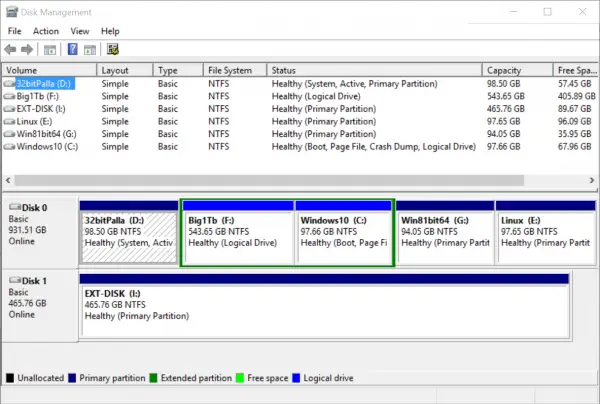
Case-Study with Easeus Partition Master Professional
I installed this software without much problem. There was no “bloatware” and this helped me improve my confidence in this product.
My first task was to move this partition. Why I chose this particular work? Because, I already failed implementing this task using the built-in “Disk Management” tool that is provided by Windows. The difficulty associated with this task is that the “current test partition (Linux)” is a primary partition. So it was not an easy thing to do.
When I attempted doing “Resize/Move Parition” functionality using Easues Partition Master Professional, I was not able to do directly. Though it looked easy to just drag the partition in question to the point where it was required, it didn’t happen like that.
So intuitively and from my research experience, I tried to convert that partition to “logical”. Yes, this was successful. I could complete this operation in like 4 minutes. Though the actual process took only 10 secs, the time required for a couple of boots and everything required around that particular time.


My Conclusion
The task was successful, but not without some ambiguity. When I checked the “Disk 0” in the “Disk Management” tool I found that both the previous and “current test partition” both became logical. Actually, I converted only “one” partition, but both of them became “logical” after this operation. Earlier they were primary. But when I checked with the Easeus partition software, it showed that the “previous” partition is still “primary”.
Though this was very easy-thing to do, but doing partition tricks is a little risky business. Especially with third-party software. If the program is not that good, you can have loss of data or your drive can become vulnerable for hard-drive repairs.
Especially in a multi-boot environment, test all your partitions and OS after each operation. It is recommended that you apply changes to each operation sequentially and then check your work. If you have any problem, revert back to normal state. You have also “error reporting” enabled by default and can send the logs for analysis to the support team, if required.
Though there was a discrepancy between the “type” of partitions in both the tools, presently I didn’t face any problem while opening any files or folder. So I can say that this “experiement” is a success till now. If I find any errors later, I’ll report it here. So kindly bookmark this article or my site for further update.
Did you any time install the Easeus Software on your computer? How was your experience? Did you face any difficulties in implementing the normal operations? What were your benchmark times with the “partition” operations you conducted”? Please comment in the section below!!!
Subscribe to our Weekly FREE Newsletter
You will get latest updates on Microsoft and Technology solutions every week.
- All data will be according to the cookie and privacy law pages of this site. Data will be stored on third-party sites to send newsletter campaigns.